AZURE
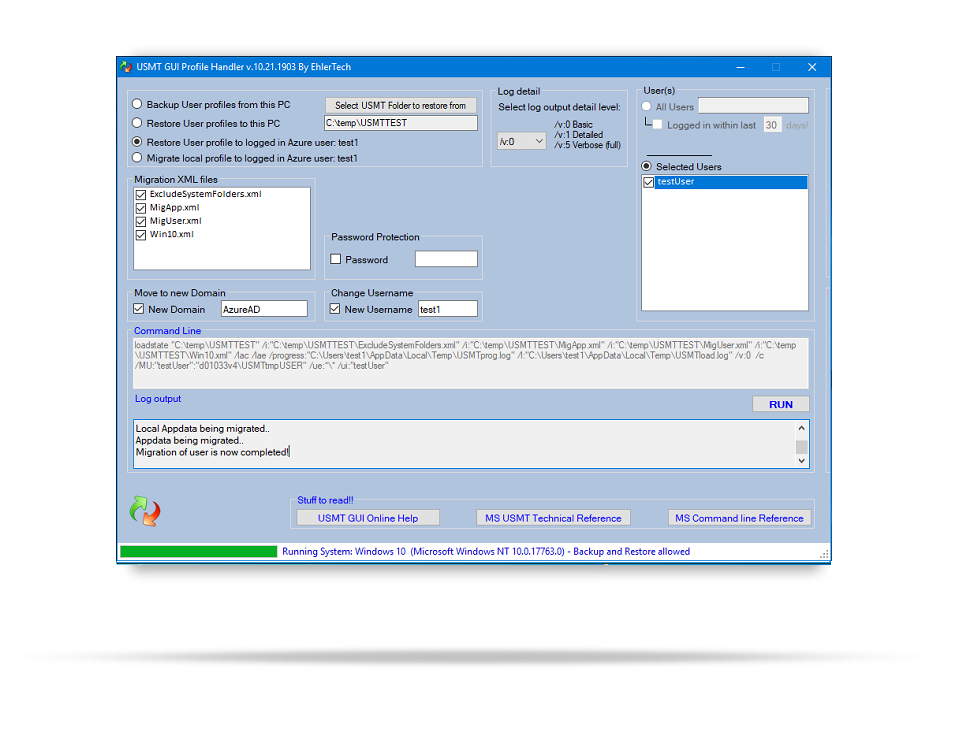
Migrating to Azure with USMTGUI user Profile Handler
USMTGUI is what it states. A GUI to simplify the usage of USMT from Microsoft....
But as the world moves on towards the cloud, along with (at least parts of) Microsoft, one thing has become obvious.
Microsoft has not made, or even plan to make, USMT or another tool capable of migrating data and settings over to Azure users.
However, probably more than ever before, people want to bring their emails, pics, documents, application settings, browser cached passwords etc.
over to their new user or new PC, whether it be a domestic or AzureAD account..
The ©AzureMigrationEngine
Although based on a completely different tecnology, the ©AzureMigrationEngine is 100% integrated with the existing USMTGUI functionality.
You can backup a user, even on a Windows 7 PC running Office 2010 or 2013, and restore to an Azure user running Windows 10.
Please however be advised that it temporarily takes some room on the drive, as the profile will be restored to USMTtmpUSER and then migrated over to the Azure user from there.
The USMTGUI Azure Migration Engine will specifically migrate:
User data, desktop, app settings, including POP and imap mail setting and mails, and browser favorites + at least Firefox cached passwords. That's more or less that :-)
- No exchange mail settings or .OST file as it doesn't migrate but must resync at login.
- No OneDrive settings if the old setup is with OneDrive (as OneDrive will also always resync.)
For further details please consult the User guide. See a brief Azure migration video here, or check out our USMT GUI Video guide collection here.
All Corporate editions of USMTGUI v. 10.19 and onward can migrate to Azure!
- No exchange mail settings or .OST file as it doesn't migrate but must resync at login.
- No OneDrive settings if the old setup is with OneDrive (as OneDrive will also always resync.)
For further details please consult the User guide. See a brief Azure migration video here, or check out our USMT GUI Video guide collection here.
All Corporate editions of USMTGUI v. 10.19 and onward can migrate to Azure!

